休暇中のお知らせに利用できる「不在時のスケジュール」設定
今回はMicrosoft Teamsで設定できる「不在時のスケジュール」設定方法をご紹介します。
Teams右上にある「プロフィール」アイコンをクリックし、表示される「ステータスメッセージを設定」をクリック。
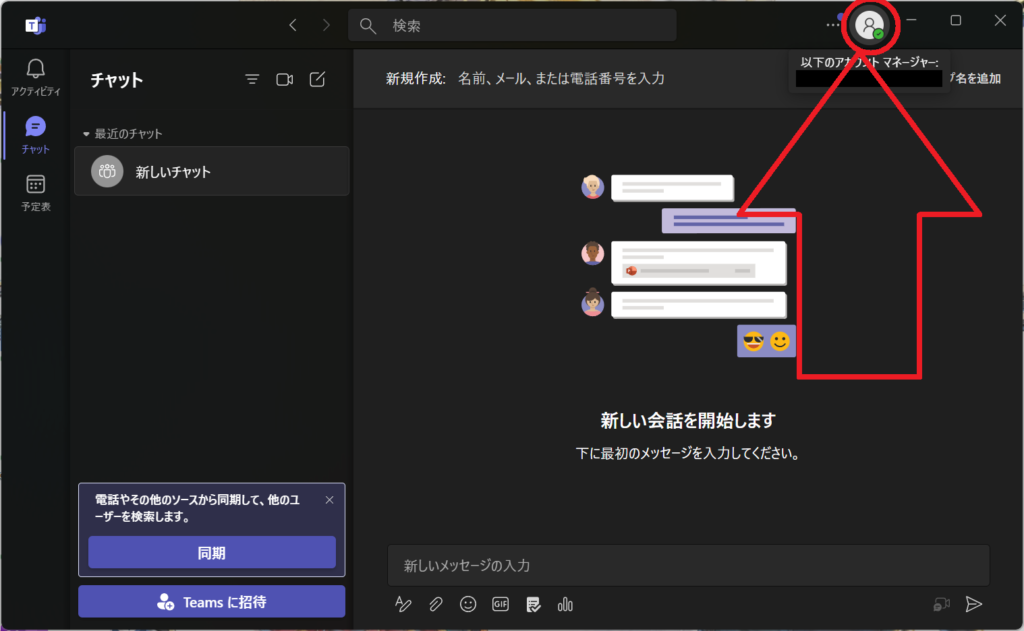
テキストボックスに表示したいメッセージを入力。(本日は休暇をいただいております…など)
「他のユーザーに自分にメッセージを送るときに表示する」にチェックを入れる
「ステータスメッセージの有効期間」をクリックして有効期間を選択。
「完了」をクリックして終了
スマホアプリ版(iOS)での設定方法
・Teamsアプリを開き、画面左上にある自分のアカウントアイコンをタップ
・「ステータスメッセージを設定」をタップ
・「不在の設定」の下にある「不在」をタップ
上記手順で自動応答と不在期間の設定ができます!
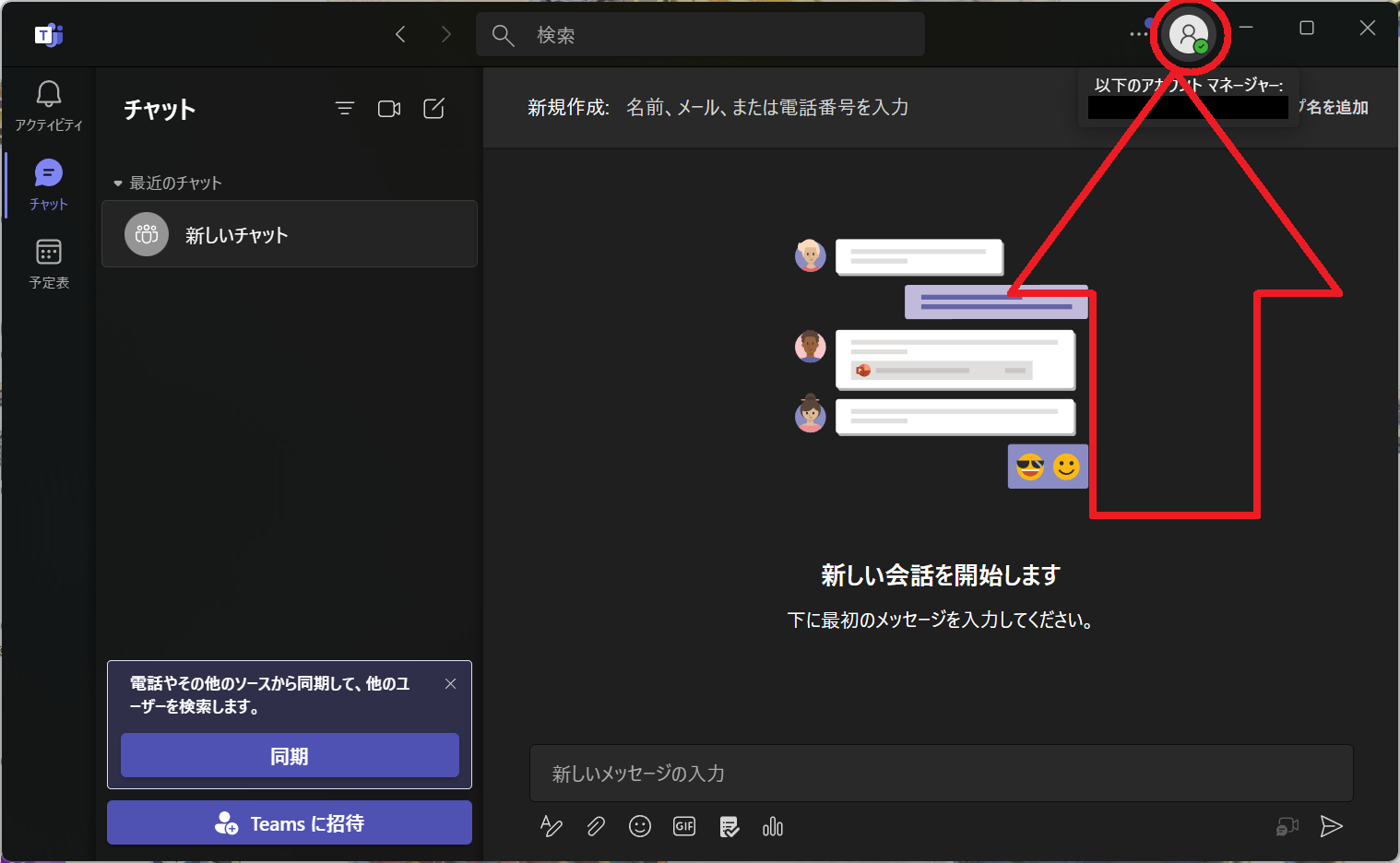
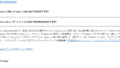
コメント
Howdy just wanted to give you a quick heads up.
The words in your article seem to be running off the screen in Opera.
I’m not sure if this is a format issue or something to do with internet browser
compatibility but I thought I’d post to let you know.
The design look great though! Hope you get the issue resolved soon. Cheers
*Translation is used.
Thank you for your comment!
I’m embarrassed to say that this is the first time I’ve heard of the Opera browser.
I’ve confirmed that there are no problems with Safari, Chrome, and Brave, so it seems to depend on the browser.
I’ll look into it when I have the chance.